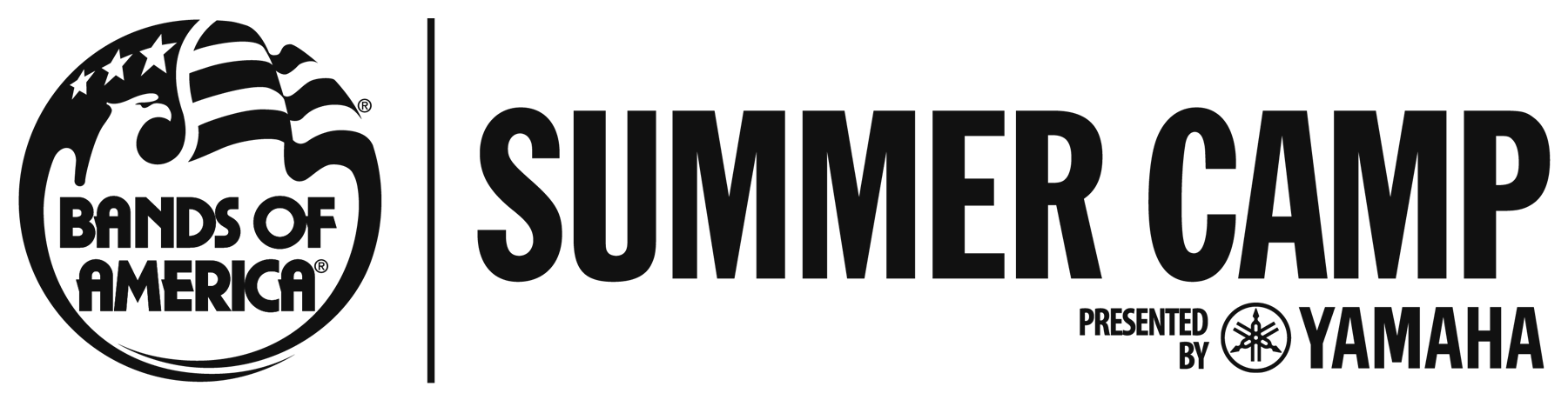2025 BOA Summer Camp Faculty Checklist
We are so excited that you will be joining us at Ball State University for the 2025 BOA Summer Camp, presented by Yamaha! Please take the time to complete all of the items outlined below to help ensure a smooth experience!
You will have two weeks from when your contract is sent to complete items #1-#3 below.
1. Contract
You will receive your contract via email from DocuSign.
Please confirm all dates and spelling of your name are correct before signing and returning. Please email Samantha Faircloth (samantha.f@musicforall.org) and Jeff Young (jeff.@musicforall.org) to make any changes to your contract.
2. Information Form
NEW AND RETURNING FACULTY
Complete the Faculty Information Form linked below so we can confirm the information we have on file is accurate.
Faculty Information Form: https://musicforall.tfaforms.net/5112993
3. Headshot and Bio
Using the forms below, please help us make sure we have your current biography and headshot to be used on our website.
If you have been on Camp Faculty in recent years, we will reuse the headshot and bio you have previously provided us with. If you would like to update either of these items, you may do so with the link below.
4. Background Check
By mid-April, VerifiedFirst, Music for All’s background check provider, will be emailing and texting you with a request for a background check at the email address you received your contract at. The email will come from no-reply@mail.verifiedfirst.com with the subject line “Music for All, Inc. Background Questionnaire Notification”. VerifiedFirst is a new company providing all background checks for MFA – please let us know if you have any trouble with the process. If you are having trouble locating the email, it may be in your spam/junk folder.
Background check links expire after 14 days. Once received, please complete the background check as soon as possible to allow time for processing before camp.
5. Payment Process
Music for All is using a new system to allow us to provide payment more efficiently. Music for All will no longer house personal banking information.
Moving forward, the first time that Music for All pays you, you will receive an email from support@checkbook.io with the subject line Music for All has sent you a payment. This will be sent to the email you confirmed/listed when filling out the Info form. In this email, you will be prompted on how you would like to receive your payment. You will be able to choose between Direct Deposit, Electronic Transfer, or for the program to create a check that you can print out to be deposited.
Once you have set up how you would like to be paid, any future instances of payment will automatically occur through the process you selected (unless you selected the option to print a check). You will still receive an email every time Music for All pays you to let you know that payment has been initiated.
There is no set up required on your part prior to camp. For tax purposes, all faculty will be sent a blank W9 prior to camp to make sure we have accurate information.
If you are receiving a Meal Per Diem, you will receive your email to accept payment on Tuesday, June 17.
For Honorarium Payments, you will receive your email letting you know that payment has been issued on Tuesday, July 1.
6. NFHS Learn Courses
*If you were not faculty in 2024*
All faculty who were not with us in 2024 will be required to complete 2 courses on the NFHS Learn website; Implicit Bias and Protecting Students from Abuse. Both courses are able to be completed in under an hour.
Please follow the steps below to set up your NFHS Learn account to complete these courses. If you need additional instructions, click HERE.
ALL STAFF MUST COMPLETE THESE COURSES PRIOR TO ARRIVING AT CAMP. Please complete these no later than May 9.
NFHS Learn Course Instructions:
- You will receive 2 emails from admin@nfhslearn.com with the subject “You Have Been Sent [course title] via NFHSLearn.com”. You will need to click “Accept Course” in both emails.
- In the first email that you click “Accept Course”, you will be asked to either register, or sign in if you already have an NFHS account.
- When it asks for “School/Organization Name” you can put Music for All.
- When it asks for “Sport” you can leave that section blank.
- Follow the steps to create your account. On the “Additional Information” page, you can select “Coach”.
- You will then select the “My Courses” drop down on the left side, and click “Courses”. You should only see one course listed.
- You will need to go back into your email and select “Accept Course” in the second email you received as described in step 1.
- You will be taken back to the dashboard page, and both courses should now show up in the “My Courses” drop down on the “Courses” page.
7. Book Your Flights via Concur
If you are flying to camp, Music for All requires contracted employees to use our travel booking system, Concur Solutions, to book flights. Contracted employees are not permitted to book flights on their own and request reimbursement.
If you already have a Music for All Concur account, sign in here. If you do not remember or need to reset your Concur password, please email Samantha Faircloth at samantha.f@musicforall.org and she will be able to reset your password for you.
If you need to register for a Music for All Concur account, follow these steps:
- Visit the Concur Solutions Registration Page
- Create your username in this format: firstname.lastname@musicforall.org
- Concur should autofill with @musicforall.org
- After you complete registration, Concur requires confirmation by an MFA staff member.
- Once your account is confirmed by a staff member, you will receive a second email prompting you to set your password.
- Once your password has been set, you should be able to book your flights!
Important: Concur now requires Two-Factor Authentication for both new and existing users when accessing the platform. Once set up, subsequent login attempts will require a six (6) digit code generated by your authenticator app of choice.
To set up Two-Factor Authentication:
- Log in using your username and password as usual.
- An email with further instructions and a link to set up Two-Factor Authentication will be sent to the email linked to your Concur account. This will be the real email address you receive travel confirmations at, not your concur username, which is not a real email address.
- On your computer or mobile device, download an authenticator app of your choice, such as Google Authenticator, Microsoft Authenticator, Duo Mobile, or Twilio Authy Authenticator.
- Use the QR code scanner on your chosen authenticator app to add Concur. Once complete, a six (6) digit code will be generated, which can be entered in the Authentication Code field and submitted before it expires to finish logging in to Concur.
- If you have any issues or concerns, please reach out to Andy Krueger at andy.k@musicforall.org
For additional instructions, use this guide.
8. Faculty Presenter Equipment Request
Questions? Contact Emily Timmons
Please reach out to Emily at emily.t@musicforall.org if:
- You haven’t received the emails mentioned above or if you need them to be resent
- You need to know what items listed above still need to be completed
- You have any questions related to being a BOA Summer Camp faculty member